Getting Started: In 5 easy steps
Once you have installed your system. Follow these 5 steps and you’ll get your AgriCamera account up and running in no time.
If you need help on how to install your system please click here.
- By the end of step 3: Your camera will be registered
- By the end of step 5: You will be able to view your camera and use your mobile app
5 Steps to viewing your camera
- Creating your account
- Setting up your team
- Registering your camera
- Viewing your camera
- Setting up your mobile app
Step 1: Creating your account


Step 2: Creating your team
You will receive an email to verify your account. Please click on the link and log in to verify your account. Once you have done this and you have logged in you will be asked to create a team. This will be your organisation or farm name.

Helpful Tip: Click here to find out more about Teams.

Helpful Tip: Click here to find out more about Managing Teams.
Step 3: Registering your camera


Please note if you have multiple systems you will have more than one site. You will need to register your devices for each of your sites.
Step 4: Viewing your camera


Click here to find out more about sites and views.
Step 5: Setting up your mobile app
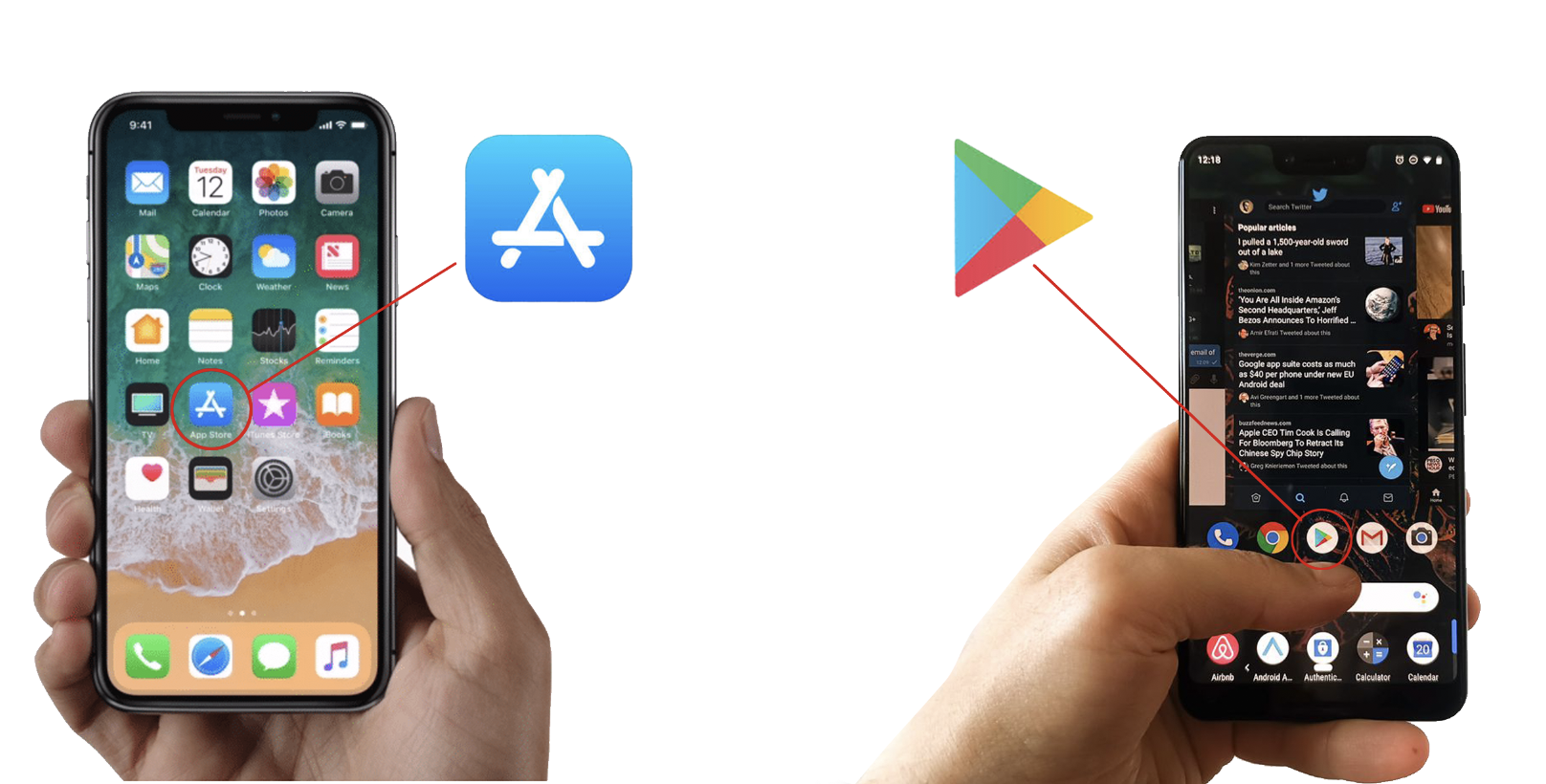

Helpful Tip! Please check the troubleshooting guide first before phoning to save time!
Having Problems? If you are having problems setting up your system, and need some help, don't worry! We are on hand to help you. You can phone us on 01271 828407 or email support@agricamera.co.uk.
